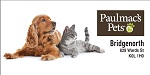Security Warning Un-Safe site and How to Clear the Cache from Your Computer or Mobile Device
Editor: Ron Keyser
Date: 2023-07-20
How to Clear the Cache from Your Computer or Mobile Device
If you use the internet frequently, you may have noticed that some websites load faster than others, or that some images or videos appear blurry or distorted. This could be because your browser has stored some temporary files, called cache, that are outdated or corrupted. Cache is meant to improve your browsing experience by saving some data locally, so you don't have to download it every time you visit a website. However, sometimes cache can cause problems, such as slowing down your device, taking up space, or displaying incorrect information such as security warnings. Largely because the new website is using the same domain name and URL (address) as last year's website, which was built on a completely different software platform, your computer/device thinks there is something wrong. Thus you may be seeing some form of a Security Warning.
To fix these issues, you may want to clear the cache from your computer or mobile device periodically. This will delete the temporary files and force your browser to download the latest version of the website. Clearing the cache can also help protect your privacy, as it removes any traces of your browsing history from your device.
How to clear the cache depends on what browser and device you are using. In this article, we will show you how to clear the cache from some of the most popular browsers on different platforms. At the end of this article we will also provide some resources (YouTube videos) to guide you through the process.
Google Chrome
Google Chrome is one of the most widely used browsers on both computers and mobile devices. To clear the cache from Chrome, follow these steps:
- On a computer, open Chrome and click on the three dots icon at the top right corner. Then select More tools > Clear browsing data.
- On a mobile device, open Chrome and tap on the three dots icon at the bottom right corner. Then select History > Clear browsing data.
- In both cases, you will see a window with various options to delete different types of data. Make sure that only Cached images and files is checked, and choose a time range from the drop-down menu (select at least a week or more). You can also select other types of data to delete, such as browsing history, cookies, or passwords, if you want. But be careful doing that because you may lose your bookmarks to those sites and it may sign you out from those sites.
- Click or tap on Clear data and wait for the process to finish.
Firefox
Firefox is another popular browser that works on both computers and mobile devices. To clear the cache from Firefox, follow these steps:
- On a computer, open Firefox and click on the menu button at the top right corner. Then select Options > Privacy & Security.
- On a mobile device, open Firefox and tap on the menu button at the bottom right corner. Then select Settings > Privacy.
- In both cases, you will see a section called Cookies and Site Data. Click or tap on Clear Data and make sure that Cached Web Content is checked. You can also select Cookies and Site Data to delete, if you want.
- Click or tap on Clear and confirm your choice.
Safari
Safari is the default browser for Apple devices, such as Macs, iPhones, and iPads. To clear the cache from Safari, follow these steps:
- On a Mac, open Safari and click on Safari > Preferences in the menu bar. Then select Advanced and check the box that says Show Develop menu in menu bar.
- On an iPhone or iPad, open Settings and scroll down to Safari. Then tap on Advanced > Website Data.
- In both cases, you will see a list of websites that have stored data on your device. You can either delete individual websites by clicking or swiping left on them, or delete all of them by clicking or tapping on Remove All Website Data or Clear History and Website Data. Try slecting only eenismorecurlingclub.com initially to see if it fixes the problem before selecting all other sites.
- Confirm your choice and wait for the process to finish.
Microsoft Edge
Microsoft Edge is the default browser for Windows 10 devices, but it is also available for other platforms including iPads. To clear the cache from Edge, follow these steps:
- On a computer, open Edge and click on the three dots icon at the top right corner. Then select Settings > Privacy, search, and services.
- On a mobile device, open Edge and tap on the three dots icon at the bottom right corner. Then select Settings > Privacy and security.
- In both cases, you will see a section called Clear browsing data. Click or tap on Choose what to clear and make sure that only Cached images and files is checked. You can also select other types of data to delete, such as browsing history, cookies, or passwords, if you want. But be careful doing that because you may lose your bookmarks to those sites and it may sign you out from those sites.
- Click or tap on Clear now and wait for the process to finish.
Here are some YouTube videos that are very helpful and will show you step by step visual instructions:
Clearing your cache on Google Chrome browser Clearing Your Browser Cache in Google Chrome: A Step-by-Step Guide - YouTube
Clearing your cache on Microsoft Edge browser Bing Videos
Clearing your cache on Apple Safari browser Bing Videos
Clearing your cache on a iPhone How To Clear The Cache On iPhone (9 Hacks) - YouTube
Clearing your cache on an Android phone How to Clear Cache on Android - 2021 - YouTube
Clearing your cache on an iPad How to Clear Cache on iPad Safari - Step by Step - YouTube
Conclusion
Clearing the cache from your computer or mobile device can help you improve your browsing experience, free up space, and protect your privacy. Depending on what browser and device you are using, the steps to clear the cache may vary slightly, but they are generally easy to follow. We hope this article has helped you learn how to clear the cache from your browser and provided some useful screenshots examples. Happy browsing!